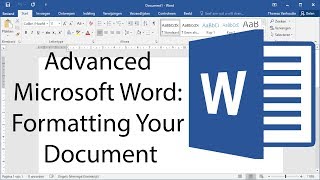Published On Mar 11, 2024
In this tutorial, we delve into the process of setting up spell check and grammar check functionalities in Microsoft Word, tools that are indispensable for ensuring the accuracy and professionalism of your documents. The tutorial begins by guiding viewers to locate these options, highlighting the path via the File menu to the Options and then to the Proofing section. Here, an array of customizable settings awaits, offering users the flexibility to tailor the spell check and grammar check features to their specific needs and preferences.
The tutorial emphasizes the importance of these settings, which include options to ignore words in uppercase (often acronyms or abbreviations), ignore words containing numbers (which could be specific terms or identifiers), and to exclude internet and file addresses from being flagged by the spell checker. Additionally, the video touches on the capability to add custom dictionaries—a particularly useful feature for professionals in fields with specialized terminology, such as the medical sector.
Moving forward, the tutorial showcases the "When correcting spelling and grammar in Word" section, which includes functionalities such as checking spelling as you type and marking grammar errors as you type, with an option to disable these if the user finds them intrusive. This section also introduces the concept of grammar refinements for a more in-depth review of your document, which can be adjusted to include checks for clarity, conciseness, punctuation, formality, and more, depending on the user's selection.
The practical demonstration section of the video inserts a text snippet into a Word document to illustrate how the spell check and grammar check functions operate in real-time, showcasing the automatic detection of potential errors and offering suggestions for correction. The tutorial explains the significance of the different underline colors—red for spelling mistakes, blue for grammatical errors—providing a visual cue for users to identify and address issues within their text.
Moreover, the tutorial introduces the Editor pane, a comprehensive tool that not only highlights spelling, grammar, and stylistic issues but also gives an overall score for the document's correctness. This feature serves as an advanced proofreading aid, allowing users to systematically address each identified issue until the document achieves a 100% correctness score.
By guiding viewers through each step, from accessing the proofing options to utilizing the Editor pane for final revisions, this Pharos Technology tutorial empowers users to leverage Microsoft Word's spell check and grammar check features effectively. Whether you're drafting a professional report, an academic paper, or any written work, mastering these tools ensures your document is polished, accurate, and ready for presentation.
Keywords: Spell Check, Grammar Check, Microsoft Word, Proofing, Tutorial, Editing, Document Accuracy
See my other channels:
Current news on the economy and economic concepts:
/ @doctorecon
Current thoughts on leadership topics:
/ @pharosleadership
Blockchain and Cryptocurrency News:
/ @pharosblockchain