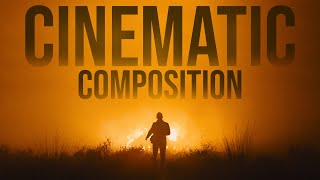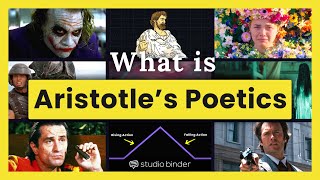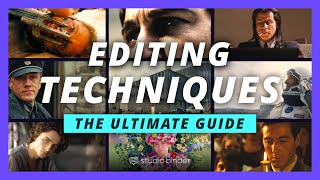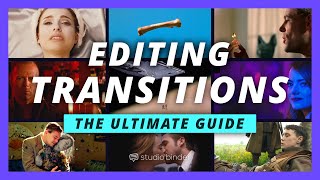Published On Nov 15, 2023
A quick guide on how to add storyboard arrows in StudioBinder using a simple click-and-drag interface. Select from various commonly used storyboard arrows to clarify character and camera movements.
Storyboard arrows and text are two ways many professional storyboard artists annotate their storyboards. The purpose of these annotations is to add layers of clarifying detail so that the shot can be communicated to the relevant departments.
The primary function of storyboard arrows is to communicate movement. This could include character movement, camera movement, or any other element in the frame. Since storyboards are static and films are in motion, they require these extra details to capture the intended movements in a shot.
In StudioBinder, adding storyboard arrows is a cinch. With the built-in feature, any image can be annotated with storyboard arrows, which can be moved, resized, flipped, and many other modifications to help you lock your storyboard in.
Music Credits:
"Dangerous Pets" - Uncle Skeleton
"Watch it Buddy" - Joseph William Morgan
"Silly Girl" - Lonely Benson
All music is licensed via MusicBed.com
#Filmmaking #filmmakingtips #storyboard #storyboards
—
SUBSCRIBE to StudioBinder’s YouTube channel! ►► http://bit.ly/2hksYO0
Looking for a project management platform for your filmmaking? StudioBinder is an intuitive project management solution for video creatives; create shooting schedules, breakdowns, production calendars, shot lists, storyboards, call sheets and more.
Try StudioBinder for FREE today: https://studiobinder.com/pricing
— Join us on Social Media! —
Instagram ►► / studiobinder
Facebook ►► / studiobinderapp
Twitter ►► / studiobinder