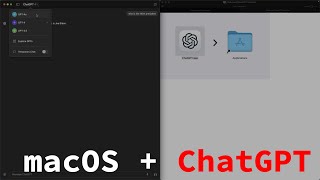Published On May 7, 2024
In this tutorial, I will show you how to update or “Flash” the ESPixelStick firmware using a brand new, web based installer tool.
You will be the first to learn about this new tool as this is a Christmas Light Guy exclusive!
Are you running an outdated version of ESPixelStick firmware on your device and want to upgrade using a simple, easy to use web based installer?
If so, let me show you how!
** I DO NOT RECEIVE ANY COMMISSION, FREE/DISCOUNTED HARDWARE/SOFTWARE AND I AN NOT AN AFFILIATE OF ANY VENDOR OR PRODUCT **
If you have any questions, please contact me on Discord - TheChristmasLightGuy
I hope you enjoyed this tutorial and learned something new from it. If you did and would like to see more tutorials like this, please “like” this video and subscribe to my channel - “The Christmas Light Guy!”. Remember… It doesn’t cost anything subscribe, all you have to do is press the subscribe button below. Thank you!
PLEASE SUBSCRIBE!
SECURITY NOTE:
There is security concern you may want to be aware of here. If you enter your SSID and Password on this screen and press upload, the firmware image is built and stored on a secure server with your SSID and Password embedded in the image, then it is uploaded to your device. The image IS deleted after 30 minutes. There has been some concerns about this method of embedding the SSID and Password into the image, HOWEVER I will show you a method, how to not to enter your SSID or Password on the web based installer BUT to enter into the device using the AP mode.
FIELD DESCRIPTIONS:
“Hostname” - The name used by the network to identify the device.
“Device Name” - The name used by Alexa, MQTT and FPP for the device
"Use DHCP" - “Dynamic Host Configuration Protocol” - is a network protocol used to automate the process of configuring devices on IP networks
"Client Timeout" - How long to wait for an AP to accept our connection request. How long to wait after the AP goes away before trying to connect again
"AP Timeout" - How long to wait for a client to connect to the ESP while it is in AP mode.
"Reboot on Fail" - Reboot after failing to connect to an AP AND failing to have a client connect to the ESP in AP mode.
"Stay in AP Mode" - Once the ESP enters AP mode, don't leave, even if the AP timeout expires.
"AP Fallback" - After failing to client connect, go into AP mode.
In WiFi there are two entities: STA and AP
STA = Station = Your tablet / Phone / laptop
AP = Access point = Device that STAs connect to.
Other Social Media:
FACEBOOK
/ thexmaslightguy
INSTAGRAM
/ thexmaslightguy
Links:
WEB BASED INSTALLER
https://espixelstickwebflasher.from-c...
ESPixelStick Repo on GitHub
https://github.com/forkineye/ESPixelS...
Timecodes:
0:00 - Start
0:01 - Intro
0:07 - How to update ESPixelStick Firmware using Web Based Installer
0:34 - Thanks Martin Mueller
0:53 - No need to Download from GitHub
1:08 - Need a USB Cable
1: 20 - Need a Computer with USB Port
1:58 - Need Chrome Browser
2:40 - Plug in Device to Computer USB Port
2:55 - Open Chrome Browser, Type in URL
3:29 - Version - Select Firmware to Install
3:55 - Platform - Select Device Board or Platform to Install
4:40 - Hostname
4:53 - Device Name
5:10 - WiFi Configuration
6:20 - AP SSID - Name of the Access Point Created by your Device
7:47 - Flash Device - Select Serial Port
8:01 - Helpful Tips and Information on USB Drivers
8:19 - Select USB to Serial Port
8:29 - Install ESPixelStick Firmware
8:58 - Installation Complete
9:15 - Logs and Console
9:30 - Device goes into AP Mode
9:45 - Connect Computer to AP
10:00 - Computer Connected to AP
10:33 - Connect to Device using 192.168.4.1
10:52 - Enter Show SSID and Password on Device
11:20 - Confirm Device Connected to Show SSID and Password
11:55 - Conclusion
12:40 - Please Subscribe