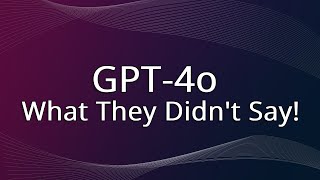Published On Apr 2, 2024
Learn different strategies for adding conditional logic to your Simulink® models. This demonstration employs an example of a room lighting system. It begins with the simplest block, the Switch block. This block works by taking in a control input to toggle between the two possible output signals that are provided as inputs. The next block introduced is the If-Else Subsystem block, where the inputs contain multiple control signals that affect the output signals. Finally, Stateflow® is introduced, where you can define different modes or states of operation that are easy to visualize, test, debug, and generate code for. The approach you choose depends on the complexity of the application and the level of fidelity you need to model.
- Getting Started with Stateflow: • Getting Started with Stateflow
- Embed Limited Accelerates Development of Embedded Software for Consumer Products: https://bit.ly/3Tlyqzb
- Model a Fault-Tolerant Fuel Control System: https://bit.ly/3FyRpOq
- Select Subsystem Execution Using Logic Similar to If-Else Statement: https://bit.ly/3wMI4lq
--------------------------------------------------------------------------------------------------------
Get a free product trial: https://goo.gl/ZHFb5u
Learn more about MATLAB: https://goo.gl/8QV7ZZ
Learn more about Simulink: https://goo.gl/nqnbLe
See what's new in MATLAB and Simulink: https://goo.gl/pgGtod
© 2024 The MathWorks, Inc. MATLAB and Simulink are registered trademarks of The MathWorks, Inc.
See www.mathworks.com/trademarks for a list of additional trademarks. Other product or brand names may be trademarks or registered trademarks of their respective holders.