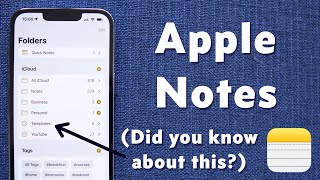Published On Dec 27, 2021
GET 30% off iMazing for a limited time at https://bit.ly/3levlyI
The first of two videos that showcase how to get the most out of iPad multitasking in iPadOS 15.
Start here 3:51 to skip the real basic stuff.
Tutorial performed on 2021 12.9-inch iPad Pro: https://amzn.to/3ewotJO
FTC: We use income earning auto affiliate links: https://9to5mac.com/about/#affiliate
Subscribe for more: https://www.youtube.com/c/9to5mac?sub...
Here's a full list of everything covered:
00:00 Introduction
01:11 Open the Dock
01:26 Use the Dock to quickly switch between two apps
02:06 Swipe up and hold to open the App Switcher
02:33 Use a four- or five-finger pinch gesture and hold to open App Switcher
02:41 How to kill apps
02:49 Swipe up to go home
02:54 Use a four- or five-finger pinch gesture to go back Home
03:01 Use a four- or five-finger swipe gesture to switch between apps
03:08 Swipe between apps using the Home indicator
03:31 Quickly view last used app
03:44 Peak at neighboring apps using gestures
03:52 Full screen → Slide Over
04:37 Full screen → Split View
04:55 Menu won't appear on apps that don't support multitasking
05:19 Not supported warning (Split View or Multiple Windows)
05:33 Slide Over → Full screen using multitasking menu
05:43 Slide Over → Split View using multitasking menu
05:57 Slide Over → Full screen using drag and drop
06:06 Slide Over → Split View using drag and drop
06:14 How to abort choosing Slide Over
06:25 Manual Slide Over
06:34 Choose another app, or the same app
06:46 You can fully interact with both apps at same time
06:55 How to move Slide Over to either side
07:08 Reveal Slide Over on either side
07:32 Move in one fell swoop all the way over to left or right
07:42 Add multiple apps to Slide Over just by dragging from Dock
08:11 How to switch between Slide Over apps
08:36 How to invoke the Slide Over App Switcher
08:58 How to kill Slide Over apps
09:15 Full screen Split View → using multitasking menu
09:29 Split View → Slide Over using multitasking menu
09:37 Split View → Full screen manually
09:42 Split View → Slide Over manually
09:48 How to abort choosing Split View
09:54 Manual Split View
10:04 Swap Split View
10:29 Swipe left or right on the multitasking menu to add a Split View
10:50 Manually replace Split View apps
11:01 Choose another app, or the same app
11:36 How to change Split View ratio
12:08 Swipe down from multitasking menu to select new app
12:19 Use Spotlight to bring other apps into Split View
12:56 Use the App Library to bring any app into Split View
13:13 Long-press a Safari link, and choose Open in Split View
13:28 Create a Split View directly from the same app
13:38 You can have a Split View with Slide Over and interact with all
14:14 You can kill multiple apps at once
14:19 Combine two apps into a Split View space
14:29 Rearrange Split View spaces
14:38 Kill apps in a Split View space
14:46 Move apps out of a Split View space into full screen
14:51 Move an app from full screen into a Split View
15:02 Slide Over windows displayed within App Switcher
15:25 Kill a Slide Over Window from App Switcher
15:32 Move an app from Slide Over into a Split View space
15:38 Move an app to Slide Over
15:46 Move an app from Slide Over into full screen
15:53 Automatically displays when opening app from Home Screen
16:33 Shows full windows, Split View spaces, Slide Over, and Center windows
16:46 Current working window denoted by dark app window with outline
16:56 Open Dock and tap app icon to invoke Shelf
17:11 Tap to switch between open windows
17:19 How to add windows
17:25 Can open up LOTS of windows
17:47 How to close windows
17:52 You can even close one half of a Split View via the Shelf
18:07 Multitask directly from window, swipe up to move into Split View or Slide Over
18:20 Tapping multitasking menu opens Shelf in Split View, Slide Over, etc.
18:58 How to know when multiple windows are open for an app
19:38 Tap on two boxes to show all windows featuring that app
19:54 Swap between each set of apps by tapping on boxes
20:37 Long-press on app icon on the Dock or the Home Screen to show all windows
20:51 Use + button to open up additional app window
21:18 How to reopen closed windows
21:54 Works for an individual email, note, or message
23:15 Quick Note
25:33 Picture in Picture
#iOS15 #iPhone #iPadOS15