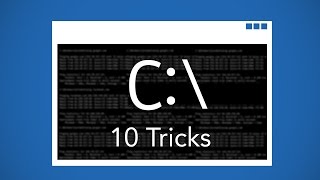Published On Jul 29, 2023
How to Remove or Delete Desktop Icons or Files with TOO long file names,
How to Rename Corrupted Long File Name Shortcuts:
1. Search for Command Prompt in Windows search box
Open Command Prompt (in administrator mode by right clicking)
2. Enter path of file or shortcut to delete:
C:\Users\dmerc\Desktop›
3. List directory and locate item to delete
C:\Users\dmerc\Desktop› dir
4. Enter delete command:
C:\Users\dmerc\Desktop› del "\\?\c:\Users\dmerc\Desktop\very long file name"
Example Delete: (too long URL) below:
C:\Users\dmerc\Desktop› del "\\?\c:\Users\dmerc\Desktop\(2) MSNBC on Twitter- Fmr. FBI Dir. Comey I have long since given up trying to explain what Republicans in Congress are thinking and how they reconcile this with anything they used to claim were their principles. https---t.co-YW02Wmrbjn- - Twitter.url"
Press ‹Enter›
5. If that doesn't work use the short file name:
Use Dir /X to find the short file name or just take the first few letters,
then add the extension, whatever it is.
C:\Users\dmerc\Desktop› del "\\?\c:\Users\dmerc\Desktop\Yahoo*.URL"
That should do it.
Note, the deleted item will not show up in the Windows trash but the file or icon will be gone.
Note: You can also use the REN command instead of DEL to rename the long file name to something shorter if you want to keep the file. Example:
C:\Users\dmerc\Desktop› ren "\\?\c:\Users\dmerc\Desktop\Yahoo*.URL" "Test.URL"