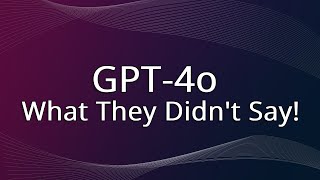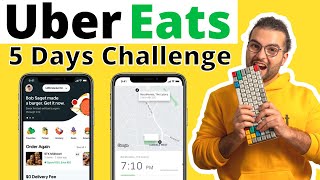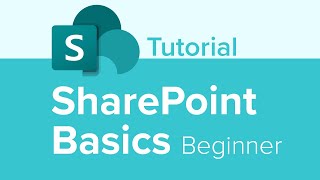Published On Nov 22, 2023
How do you structure projects in Asana, ClickUp, or Monday? Micah Johnson, Workday Ninja, walks through examples of how to set them up in ClickUp. Similar structures can be applied to Asana and Monday. One of the best ways to start with structuring your work management system is to create spaces/teams/projects by each of your company departments so that your organization can easily navigate and manage tasks that apply to them. Setting up an executive or leadership space with permissions only for leadership is also a good additional space to add.
Workday Ninja has created a free selector tool to help you in deciding between Asana, ClickUp, and Monday and which is the right fit for you @ https://bit.ly/3SfK9yZ
For more ideas and hacks on getting started Work Management Systems like Asana, ClickUp, and Monday, visit us https://workday-ninja.beehiiv.com/
00:00 Starting at the top, I've mentioned this a couple times and click up of a true hierarchy. And the first thing that outside of which WMS should I use,
00:10 the next question is, how do I structure my work management system? And so I wanted to touch on that just very quickly. And I like using click up as an example. Now we can do similar things.
00:21 It's all different between the three systems, but this one's probably the most straightforward for how to set things up. Typically, whether it's Asana ClickUp or Monday, you and click up its spaces and Monday,
00:35 it's work spaces and then Asana, it's teams. But you would want to set those up with the departments that you have in your organizations. That's the easiest and cleanest way to do it,
00:45 is just divide up spaces or teams by your department. So you might have finance and admin, you might have marketing, you might have sales. And it just gives every place and every department its own space and its own area to operate.
00:59 And it also makes it really easy to navigate. So you know, oh, this is a marketing thing. I need to go into marketing and look at it. And the basic setup, I would say, you might want to have something like leadership.
01:11 You can set permissions in all three work management tools. So leadership, you would want to lock down. And that's where leadership or executives could operate and discuss things and have tasks and internal projects.
01:23 You might want to have something like key growth initiatives. These might be tied to your OKRs or your goals or your objectives, whatever you're doing within your organization. And these are gonna be your key internal projects.
02:01 So we have the space client projects. And then under a space, you can set up folders. So you see we have three clients in here, each represented by a folder. And then within each folder,
02:12 I'll expand all of these here, within each folder, we have a backlog. And then we have a set of projects that are related to it. So this vitamin one, we don't have any projects active,
02:23 it's just the backlog. These numbers on the side here are the number of tasks within each list, which makes it really easy. And you can already see just the navigation aspect of this.
02:33 It's like, if I want to know what's going on in Super Lumber, our client, then I know our main project here is the Google ad campaign. Whereas like with Tech Bros Pro, it's really fun to say by the way,
02:44 we've got a Facebook ads project, and we've got a TikTok video campaign that we're working on. The way that the hierarchy works is if I click into one of these, you'll see we've got two,
02:55 we've got two items in this backlog. And I'm just looking at this one list. Likewise here, I'm looking at this one list, this one list has tasks that have multiple statuses.
04:17 space, now I can go down and see everything across the entire space. What this really means is that I can set up any of these views.
04:28 Maybe I want to do a Gantt chart that's mapping out every single client project across the, in all the client project folders. I don't have to go and set that up on every client folder or every client project.
04:41 I just set it up here at the space level. And now I have one view that represents every single project on a timeline. It's awesome. You can do things like setting up a chat.
04:52 But where this really comes in, and this is one of my favorite things, I can set up workload which is capacity planning at the space level or even across the entire organization.
05:05 So if I come up here, I'll just show you a quick comparison. If I jump into the workload across the entire organization, I'm going to see everything that's assigned to everybody across every team,
05:15 space, folder, list, you name it. If I want to just manage capacity at the client project level, I just set up the workload view there. And then I adjust some of the settings here.
05:26 So we might want to see what tasks are in there. We're going to view it for two weeks. And now we can see we've got some issues. So this is a hypothetical situation,