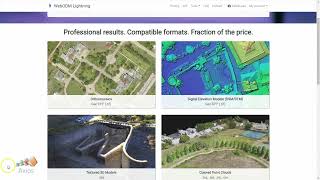Published On Apr 17, 2022
Google Drive Link for Raw files used in this tutorial:
https://drive.google.com/drive/folder...
Visit DroneMappingTools.com | The video has chapters. You can skip to desired topic by using chapter titles on Video Timeline.
Join Tim as he takes you on a Start to Finish tutorial in doing a photogrammetry mission. This tutorial will include setting up targets, collecting data on the Emlid RS2 Base and Rover units, setting up the Mavic 2 Pro for flying the mission with manual settings, and post processing all the Emlid, TopoDrone, and image data.
Whether you are brand new or still trying to learn some aspects of photogrammetry, this video should be very helpful. An index will be added with chapter titles so you can jump to the desired section to rewatch.
This is part of a 2 part tutorial. Part 2 will included generating the final deliverables for yourself or your client. It will also take a deep dive and compare the accuracy of the point clouds generated from a PPK vs NON PPK flight.
And in future videos we will process the same PPK flight in different photogrammetry software to see how they all compare. So subscribe today to be notified when new content comes out!
Thank you for watching!
Contents of Video:
0:00 Intro
2:29 Where can you use Photogrammetry
5:25 Setting up Reach RS2 Base
12:48 Setting up Reach RS2 Rover
13:30 What are good Ground Control Points
18:09 Emlid RS2 Settings and Logging
23:24 Tools needed for Commercial Photogrammetry
31:42 Camera setup and Flight Planning
36:21 Collecting Ground Control Points (GCP's)
41:20 Stop Logging and Shut down Base and Rover
45:33 Downloading Base/Rover Log Files
51:14 Emailing Survey File from Smart Phone/Tablet
52:49 Uploading Files to OPUS
56:13 Viewing OPUS Report
1:05:31 PPK Processing Base/Rover with EZsurv
1:14:10 PPK Processing Drone with Topodrone Processing
1:26:58 Importing PPK Images into Pix4D
1:33:55 Importing GCP's into Pix4D
1:35:25 Reviewing GCP' points on images
1:43:25 Marking GCP Points
2:07:32 Reviewing Quality Report (accuracy)
2:11:38 Importing NON PPK images into Pix4D
2:14:32 Importing GCPs into Pix4D (non ppk)
2:16:40 Reviewing lack of accuracy on NON ppk images
2:19:23 Marking GCPs for non ppk images
2:25:18 Quality Control Report for non ppk images
2:29:00 Part 2 Contents