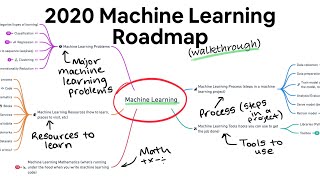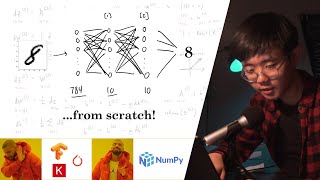Published On May 22, 2022
Setup your Apple M1 or M2 (Normal, Pro, Max or Ultra) Mac for data science and machine learning with PyTorch.
Get the code on GitHub - https://github.com/mrdbourke/pytorch-...
PyTorch on Mac announcement blog post - https://pytorch.org/blog/introducing-...
Learn PyTorch - https://learnpytorch.io
Setup Apple M1 for TensorFlow - • Setup Mac for Machine Learning with T...
Other links:
Learn ML (beginner-friendly courses I teach) - https://www.mrdbourke.com/ml-courses/
ML courses/books I recommend - https://www.mrdbourke.com/ml-resources/
Read my novel Charlie Walks - https://www.charliewalks.com
Connect elsewhere:
Web - https://dbourke.link/web
Twitter - / mrdbourke
Twitch - / mrdbourke
ArXiv channel (past streams) - https://dbourke.link/archive-channel
Get email updates on my work - https://dbourke.link/newsletter
Timestamps:
0:00 - Intro and what we’re covering
1:00 - Open Terminal
1:30 - Requirements
2:22 - 1. Download and install Homebrew
3:51 - 2. Download Miniforge3
4:35 - 3. Install Miniforge3 to get access to Conda
6:10 - 4. Restart Terminal
6:25 - 5. Create a directory to hold the environment/test PyTorch
6:40 - 6. Create a Conda environment and activate it
7:32 - 7. Install PyTorch for Mac
9:01 - 8. Install common data science packages (Jupyter, NumPy, pandas etc)
9:35 - 9. Start a Jupyter Notebook server and create a new notebook
10:00 - 10. Running import code and testing whether PyTorch has access to GPU
11:05 - 11. Seeing if PyTorch can send a tensor to the MPS device