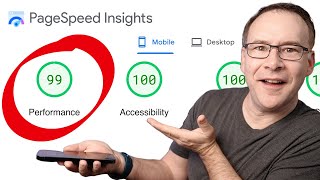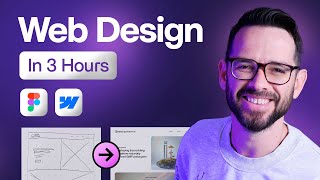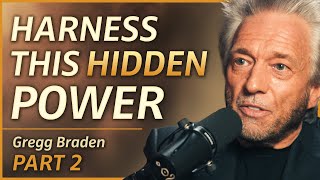Published On Dec 2, 2023
Create your first website today with a free domain and an 85% Cyber Monday discount for web hosting. You can get up and running for just $26,89 and have your first website online within 10 minutes from now!
Get web hosting and a free domain:
https://webhosting36.com
00:00 intro
01:13 Choose The Right Web Hosting Plan
05:10 Choose A Free Domain Name
06:36 Install WordPress
09:36 What Kind Of Website Do You Want To Make?
11:38 Create A Subdomain
13:42 Create An Email Account
20:32 Configure An Email Client (Like Mac Mail or Outlook)
24:05 Configure Your Email Account On Your Phone And Sync Everything
28:22 Get A Second Domain And Install WordPress
32:29 Transfer Your External Domain To Hostinger
36:30 Migrate Your Website And Email Accounts To Hostinger
44:55 Point Your Domain To Your Website At Hostinger
46:04 Create A New Email Account At Hostinger
51:35 Restore Backups
56:20 Create A Manual Backup
01:00:51 Configure CDN To Speed Up Your Website
01:05:10 Thank You
Hostinger is taking the WordPress world by storm. Currently, they are the number 2 web hosting provider with the most accounts. 2 years ago, they were not even in the top 10. Why? Quality, Pricing, and Support!
In this tutorial, you will learn how to get a free domain at Hostinger and affordable web hosting. We will install WordPress and talk about all the websites you can learn to make by following the videos on this YouTube channel. I will show you how to create a subdomain and add a second domain to your web hosting account.
We will talk about creating an email account and configuring it for your Mac, PC, and Phone and making all your emails sync with each other so that if you read or flag something on your phone, it will also be read or flagged on your PC, Mac, and Webmail.
Maybe you already have a website up and running that includes an email account that you use daily. I will show you how to migrate everything towards Hostinger so you will maintain fast websites or even get faster websites and reduce your Web Hosting costs.
Furthermore, we will talk about creating and restoring backups, making your website faster through CDN, and the use of the staging tool.
So, are you ready to get fast websites for an affordable price?! Then, let’s get started.
You will also see that the servers are not on SSD anymore but on NVME, which is a lot faster than SSD! That is why I recommend the business plan!
Since Hostinger is way more affordable than other web hosting providers, you can also transfer your domains, websites, and email accounts to Hostinger. I will show you how to do that, and we will start with transferring a domain name to Hostinger.
I will show you how to transfer your websites and domains to Hostinger. And in order to do that, we need to make some backups! Let me show you how!
Now, in order to point our domain towards our brand new website at Hostinger, we need to change the NameServers.
It is time to do the same thing with our email account. We will create a new email account and copy all the emails from our current email account to the new one!
When you have the business plan at Hostinger, every day, Hostinger will make a backup of your website. Let me show you how to restore those backups if you mess up your website.
Ladies and gentlemen, that brings me and you to the end of this tutorial. I hope you learned a ton of stuff! Soon, I already planned to make an even more in-depth tutorial about Hostinger. You can watch that one over here! Thank you for watching this tutorial! Cheers!
And with this crazy Cyber Monday deal, there is no better time to make your first website than right now. I have a ton of tutorials for you so you can get started:
Make a WordPress website for your business
• How To Create A Wordpress Website In ...
Make a Webshop using WordPress and WooCommerce
• How To Create An Online Store With Wo...
Start With Affiliate Marketing
• Complete Affiliate Marketing Course F...
#wordpress #webhosting #cybermonday