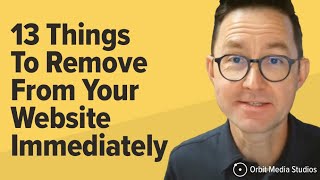Published On Apr 29, 2022
2024 UPDATE: YouTube changed how this work. You need to now add &rel=0 instead of using a ? mark. I've updated blog post and description.
https://www.capturevideoandmarketing....
If you have competitors videos showing up on your website YouTube embeds you can disable suggested and related videos by adding &rel=0 to the html code. This is important for businesses and converting leads on your website.
Do this by click on the share button, clicking on embed, copying the code and then pasting &rel=0 after the URL of the video in the HTML code. When you embed that on your website it will only show videos from your channel when someone pauses the video or finishes the video.
There is no way to prevent suggested videos completely, but with this method you can at least keep them to your channel. If you are looking for more control over YouTube embeds I'd recommend checking out vimeos options.
0:00 - Competitors videos on website YouTube Embed
0:15 - How to disable suggested videos using &rel=0
0:28 - Where to add &rel=0
0:42 - Embed for YouTube videos with widget
OUR WEBSITE
https://capturevideoandmarketing.com
Capture Video + Marketing is a Grand Rapids video production company that equips in-house marketing teams with strategic, effective and brand-supporting videos for websites, social media and digital marketing.