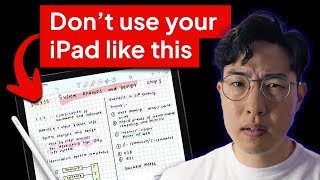Published On Oct 6, 2023
This tutorial is a full walkthrough of Goodnotes 6 on iPad, covering the Basics, Tips & Tricks. If you're a beginner, after watching this tutorial, you'll get the hang of how to use Goodnotes 6. If you're looking for some Tips and Tricks for a particular tool, check out the key moments.
My videos are about digital planning and productivity. Don't forget to subscribe and ring the notification bell to stay updated on my newest videos. / forlittlelion
- Chapter -
0:49 Create Notebook
customize notebook cover & paper style
3:11 Import file
5:02 TOOLBAR
- 5:29 Pen
- 7:23 Eraser
- 9:12 Highlighter
- 9:23 Shape
- 10:16 Lasso
- 12:21 Elements
- 14:35 Image
- 14:58 Text
- 16:52 Zoom window
- 17:23 Laser pointer
- 17:51 Typing mode
- 18:12 Audio recording
18:46 NAVIGATION BAR
- 18:53 Duplicate pages & Index a document
- 24:17 Export/share document
- 25:09 Organize pages of a document
- 26:23 Search notes in the document
26:49 MAIN SCREEN
- 26:59 Organize files,
- 28:36 Favorite files
- 29:02 Search files
- 29:17 Share files
31:09 SETTINGS
★ Some Tips & Tricks ★
5:05 how to make the hyperlinks work in your imported hyperlinked PDF, e.g. digital planner
6:43 use the custom tab to constantly change your pen color or quickly pick a random color, e.g. doodling
7:59 only erase the highlighter of your notes/text
8:35 scribble to erase with the pen tool
8:53 only erase words without the highlighter/shape underneath
9:32 draw lines/curves with their endpoints connected to one another, e.g. draw a random shape or line graph
9:46 draw shapes without outlines
9:56 draw perfect shapes with the pen tool
10:47 Rearrange objects, e.g bring text on top of picture
11:43 convert handwriting to text
11:50 circle to lasso with the pen tool
12:38 add stickers in bulk to elements in GoodNotes
13:54 save repeat notes in Elements for easy access
15:39 set your favorite font style as default so it will automatically pull up every time
16:22 only pick up handwritten notes/text on an image/a shape
16:52 write neatly with the window tool
18:50 index your document for easy access to pages
22:20 recover a page of your document you accidentally deleted
29:22 sync your files across your iOS devices
31:12 customize notebook templates
32:44 pull left to add a new page in a document
34:51 restore default GoodNotes templates
35:10 backup your data in case you lost your device or you have to re-download GoodNotes
Add an internal link to a document/Create links between pages
• 3 Simple Ways to Customize Your Digit...
------------------------------------------------------------------------------------------------
⭐️ FREE DOWNLOADS ⭐️
➤ The 2023 Digital Planner shown in the video
https://delivery.shopifyapps.com/-/7e...
➤ The Project Planner used in the video
https://delivery.shopifyapps.com/-/1f...
Subscribe to download the ★ FREE 2024 DIGITAL PLANNER ★ and more freebies!
https://forlittlelion.com/pages/freebies
--------------------------------------------------------------------------------------------------------------------
⭐️ My Small Biz ⭐️
Website: https://forlittlelion.com
Etsy shop: https://www.etsy.com/shop/ForLittleLion
⭐️ Social Media ⭐️
Instagram: / forlittlelion
TikTok: / forlittlelion
Pinterest: https://www.pinterest.com.au/forLittl...
🙋🏻♀️ I'd love your thoughts on our Digital Planning Tutorials! This survey will take you 1 minute. I appreciate your time and support!
https://forms.gle/Fj9CmmZx1VVLZBQ17
- Yuqi ❤️
--------------------------------------------------------------------------------------------------------------------
Music by sunkis - 4ever - https://thmatc.co/?l=0D4A68E1
// Tags //
digital planning, Goodnotes planner, digital planner, good notes beginner tutorial, GoodNotes Tips & Tricks, GoodNotes templates, free templates, iPad planning