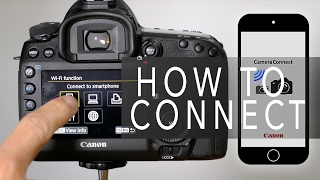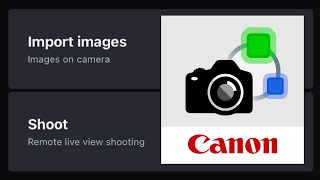Published On May 10, 2023
In this video, I'll show you how to easily transfer photos from your Canon EOS R50 camera to your smartphone using the camera's Wifi/Bluetooth feature. With this step-by-step guide, you'll be able to quickly set up file transfer and streamline your workflow in just a few minutes.
Here are the steps to follow:
Step 1: Download the Canon EOS Utility app on your smartphone.
Step 2: Turn on the camera and navigate to the purple menu page 2 to verify that Wi-Fi and Bluetooth are turned on.
Step 3: Select "Connect to EOS Utility" and then "Add a device to connect to."
Step 4: Connect your camera to the same Wi-Fi network that your smartphone is connected to.
Step 5: On your smartphone, open the EOS Utility app and click "Pairing over Wi-Fi." Choose your camera from the list and confirm on your camera.
Step 6: Set up the destination folder and start transferring your photos!
Check out our Canon R50 User's Guide playlist for even more tips and tricks: • Canon EOS R50 User's Guide
Follow me on Social Media:
▶ INSTAGRAM: / freeley.explore
▶ TikTok: / freeley.explore
▶ All my other social platforms: https://linktr.ee/Freeley
===
Current Gear: https://kit.co/freeley/current-setup
I carry it all in this backpack: https://bit.ly/3sQJjbQ
===
🧮Subcount🧮: 5,982
#CanonEOSR50 #WirelessFileTransfer #PhotographyTips
DISCLAIMER:
Some of the links are affiliate links, where I earn a small commission if you click on the link and purchase an item. You are not obligated to do so, but it does help support this YouTube channel and allows us to continue to make videos for you. Thank you for your support!