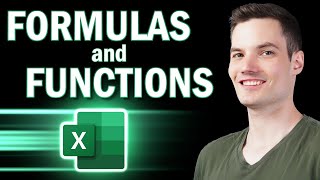Published On Apr 20, 2024
To fix the "Current Printer Is Unavailable Select Another Printer" error in Excel, try the following troubleshooting steps:
1. **Check Printer Connection**: Ensure that your printer is properly connected to your computer and turned on. Verify that there are no connectivity issues such as loose cables or network connectivity problems.
2. **Restart Excel**: Sometimes, simply restarting Excel can resolve temporary issues related to printer connectivity or configuration. Close Excel completely and then reopen it to see if the error persists.
3. **Set Default Printer**: Make sure that a default printer is set on your computer. To set a default printer in Windows:
- Go to "Control Panel" - "Devices and Printers".
- Right-click on the printer you want to set as default and select "Set as default printer".
4. **Update Printer Drivers**: Outdated or corrupted printer drivers can cause printing errors. Update your printer drivers to the latest version available from the manufacturer's website. You can usually find driver updates in the support or downloads section of the manufacturer's website.
5. **Check Printer Settings in Excel**: Verify that Excel is configured to use the correct default printer. In Excel:
- Go to "File" - "Print".
- Ensure that the correct printer is selected in the printer dropdown menu.
6. **Clear Print Spooler**: Clearing the print spooler can resolve issues related to stuck print jobs or corrupted print queue. To clear the print spooler:
- Press Win + R to open the Run dialog.
- Type "services.msc" and press Enter.
- Locate the "Print Spooler" service, right-click on it, and select "Stop".
- Navigate to C:\Windows\System32\spool\PRINTERS and delete all files in this folder.
- Restart the "Print Spooler" service by right-clicking on it and selecting "Start".
7. **Repair Microsoft Office**: If the issue persists, try repairing your Microsoft Office installation. To repair Office:
- Go to "Control Panel" - "Programs" - "Programs and Features".
- Right-click on "Microsoft Office" and select "Change".
- Choose the "Repair" option and follow the on-screen instructions to complete the repair process.
8. **Check Printer Permissions**: Ensure that you have the necessary permissions to access and use the selected printer. Contact your system administrator if you encounter any permission issues.
Following these steps should help resolve the "Current Printer Is Unavailable Select Another Printer" error in Excel. If the issue persists, consider contacting your printer manufacturer's support for further assistance.