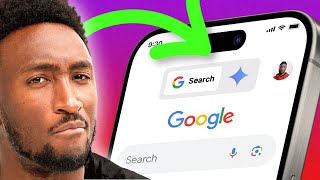Published On Aug 22, 2023
In this video, I’m going to show you how to delete a WordPress website that’s being hosted on Bluehost web hosting.
Just be sure to make a back up of your WordPress website before delete it, if you think there’s even the slightest chance you might regret it.
Because once it’s been deleted from Bluehost, there won’t be any way to get it back.
👍 𝗣𝗟𝗘𝗔𝗦𝗘 𝗟𝗜𝗞𝗘 𝗧𝗛𝗘 𝗩𝗜𝗗𝗘𝗢
(I’d really appreciate it!)
⏱️ 𝗧𝗜𝗠𝗘𝗦𝗧𝗔𝗠𝗣𝗦
00:00 – Introduction
00:25 – Find Website in Bluehost Hosting Account
00:55 – Delete WordPress Website on Bluehost
01:44 – Re-Install WordPress on Bluehost
02:00 – Outro
❤️ 𝗦𝗨𝗕𝗦𝗖𝗥𝗜𝗕𝗘 (𝗦𝗛𝗢𝗪 𝗦𝗢𝗠𝗘 𝗟𝗢𝗩𝗘)
Please consider subscribing for more WordPress tutorials and videos in future.
Click here: / @letsbuildwordpress
Don’t forget to turn on notifications 🔔 (thank you!)
💬 𝗟𝗘𝗔𝗩𝗘 𝗔 𝗖𝗢𝗠𝗠𝗘𝗡𝗧
Did you find this video helpful?
Please let me know in the comments.
📼 𝗠𝗢𝗥𝗘 𝗩𝗜𝗗𝗘𝗢𝗦
How to Create Custom Email Address on Bluehost
• Bluehost Email Tutorial for Beginners...
How to Hide the WordPress Login Page from Hackers:
• WordPress Security (2023) – Hide your...
How to Remove Numbers from WordPress URLs:
• How to Remove Numbers from WordPress ...
How to Remove Blog Page from WordPress:
• How to Remove Blog Page from WordPres...
How to Change WordPress Usernames:
• How to Change WordPress Usernames (Ma...
📩 𝗝𝗢𝗜𝗡 𝗧𝗛𝗘 𝗡𝗘𝗪𝗦𝗟𝗘𝗧𝗧𝗘𝗥
I’ll send you a quick email anytime I release a new piece of content.
👉 https://letsbuildwp.com/yt/join-list/
– 𝗡𝗘𝗪 𝗧𝗢 𝗪𝗢𝗥𝗗𝗣𝗥𝗘𝗦𝗦? –
Get Started (Complete Guide):
📝 https://letsbuildwp.com/yt/get-starte...
How to Install WordPress:
• How to Install WordPress on HostGator...
Note: Some of the links below are affiliate links. This means I might earn a commission, if you make a purchase after clicking through my link. This will not cost you anything extra and any money made is used to help create more tutorials/videos. Thank you for your support.
🚀 𝗣𝗥𝗘𝗠𝗜𝗨𝗠 𝗧𝗢𝗢𝗟𝗦 & 𝗦𝗘𝗥𝗩𝗜𝗖𝗘𝗦
Here are a few of the premium (paid) tools and services that I recommend.
These are all things I use myself, or have done in the past with success.
𝗪𝗼𝗿𝗱𝗣𝗿𝗲𝘀𝘀 𝗣𝗹𝘂𝗴𝗶𝗻𝘀
Pretty Links – Create and track custom links (short links)
https://letsbuildwp.com/yt/prettylinks
WP Forms – Drag and drop form builder (contact, submission, etc)
https://letsbuildwp.com/yt/wpforms
Smush – An image compression plugin
https://letsbuildwp.com/yt/smush
𝗪𝗼𝗿𝗱𝗣𝗿𝗲𝘀𝘀 𝗧𝗵𝗲𝗺𝗲𝘀
Astra
https://letsbuildwp.com/yt/astra
GeneratePress
https://letsbuildwp.com/yt/generatepress
– 𝗬𝗢𝗨𝗧𝗨𝗕𝗘 𝗠𝗘𝗧𝗔𝗗𝗔𝗧𝗔 –
Video Title: How to Delete a WordPress Website on Bluehost Hosting
Video URL: • How to DELETE a WordPress Website on ...
Uploaded to: / letsbuildwordpress
#WordPress #WordPressTutorials #LetsBuildWordPress
– 𝗩𝗜𝗗𝗘𝗢 𝗧𝗥𝗔𝗡𝗦𝗖𝗥𝗜𝗣𝗧 –
Hi guys, it’s Martie here, from letsbuildwp.com.
And in this video, we’re going to be covering how to delete a WordPress website that’s being hosted on Bluehost.
Just be sure to make a back up of your website before you do this, if you think there’s even the slightest chance you might regret it.
Because once it’s gone, there won’t be any way to get it back.
Then, as long as you’re sure you want to delete your WordPress site.
This is what we need to do.
After logging into our Bluehost account.
We’re going to click into “WordPress Hosting” on the left.
And here we’ll see a list of any websites we have hosted on our account.
If we have more than one website, we’ll need to make sure we choose the right one.
Then, over on the right, we’re going to click “Manage”.
And this will open up the main options for this website.
Now, under “Site Information” in the middle, we just want to double check it’s showing the correct domain.
Then, as long as this is the website we want to delete.
Above this, on the right, we can click into “Settings”.
Then, scroll down to the bottom of this page.
And click “DELETE SITE” on the right.
That’s going to open up this pop up.
And we’ll see here, that it says: “This action cannot be undone. By deleting the website you will remove all content, backups and database information”.
So, basically, it’s going to be completely deleted.
Then, as long as we agree to this.
We just need to type our domain name, as it appears in red, into this box underneath.
And then click “Delete”.
And once our website’s been deleted, we’ll be brought back to this page.
Then, if we want to install WordPress again.
We just need to click “Add Site” on the right.
Make sure “Install WordPress” is selected on this screen.
And click “Continue”.
And Bluehost will guide us through the rest of the steps.
So, that’s us now at the end, and that was how to delete a WordPress website on Bluehost.
Please give the video a like here on YouTube, if you found it helpful.
And consider subscribing to the channel for more Bluehost and WordPress tutorials in future.
Once again, my name’s Martie from letsbuildwp.com.
And thank you very much for watching.