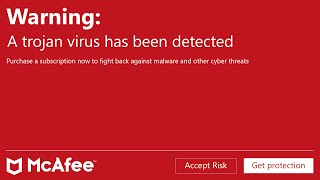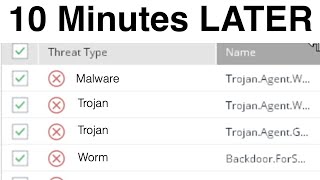Published On Nov 24, 2023
2024 Update: Bitdefender has reclaimed the #1 spot in our antivirus rankings, thanks to perfect scores in recent lab tests, a robust feature set, and a seamless user interface. Here are our updated rankings:
🥇Get Bitdefender (60% off): https://cyberlabgo.com/bitdefenderdeal
👍Get Norton (50% off): https://cyberlabgo.com/norton
👍Get McAfee (40% off): https://cyberlabgo.com/mcafee
👍Get Kaspersky (40% off): https://cyberlabgo.com/kaspersky
👍Get Malwarebytes (25% off): https://cyberlabgo.com/malwarebytes
Welcome to our comprehensive guide on removing malware from your Windows 10 and 11 systems. Dressed as a doctor for a fun twist, our host will walk you through a straightforward, 5-step process to diagnose and cure your PC of any malware infections. This video is perfect for anyone who suspects their PC might be running slower due to malware, experiencing unusual pop-ups, or any other common symptoms of a virus.
We'll start by explaining what malware is and the various types it can take, from spyware and trojans to ransomware. Don't worry, you won't need to diagnose the type of malware yourself; the software will handle that. But knowing the signs can be a huge help.
Our five-step process includes:
Installing Anti-Malware Software: We'll recommend and demonstrate the installation process for top antivirus software like Norton AntiVirus, Bitdefender, MalwareBytes, and Kaspersky.
Running Scans to Diagnose: Learn how to run both quick and full system scans using Norton and BitDefender.
Removing Malware: We'll show you how these programs automatically remove malware and how you can check the reports for details of the actions taken.
Checking if Your PC is Malware-Free: A repeat of step one, ensuring that all malware has been successfully removed.
Ongoing Protection: Learn how to keep your system protected with active protection programs and regular scans.
Throughout the video, we'll provide additional tips and tricks, like booting in safe mode, deleting temporary files, resetting browser settings, and using Norton Power Eraser as a last resort.
Don't forget to subscribe for more content to keep your PC safe, and check the description for links to all the software we've discussed. Join us in our mission to cure PCs of malware and breathe new life into your system!
Please hit the like button to support our work. Leave a comment below to let us know your thoughts. We would love to hear your input.
⏩ SUBSCRIBE: https://thecyberlab.co/subscribe
⚡️ RECOMMENDED PRODUCTS:
👉 Surfshark (VPN): https://thecyberlab.co/SurfShark
👉 Norton (Antivirus): https://thecyberlab.co/Norton
👉 pCloud (Cloud Storage): https://thecyberlab.co/pCloud
👉 RoboForm (Password Manager): https://thecyberlab.co/Roboform
👉 Adobe CC (Video Creation): https://thecyberlab.co/CreativeCloud
🎺 Want to promote your product or service on The Cyber Lab? Please contact [email protected] for business inquiries.
Disclaimer: We strongly believe in honesty and transparency and follow strict editorial guidelines. We sometimes use affiliate links in our videos, which means we may earn a small commission if you buy through these links, at absolutely no extra cost to you.