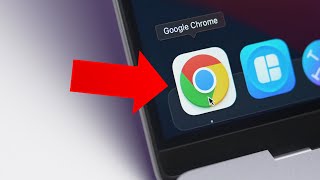Published On Nov 14, 2023
Quick guide to changing your default browser from Safari to something else, such as Chrome. On iPhone and Mac.
0:00 - on iPhone
1:17 - on Mac
More MacOS tips 👉 • macOS Tips
More iPhone tips 👉 • iPhone Tips
Apple Watch tips 👉 • Apple Watch Tips
Mac tips 👉 • macOS Tips
👀 5 Favorite Security Apps 👉 • The Five Best (FREE) SECURITY Apps - ...
💚 SUBSCRIBE for lots more quick tip videos - https://bit.ly/3sTIpvW
👉 FREE YOUTUBE COURSE? Head over to https://facultyofapps.com
🤓 View my list of apps I can't live without - https://bit.ly/3dtTDAY
#mactips #apple #iphonetips
Transcript:
To change your default browser on iPhone simply open the Settings app and scroll down and tap on the app you wish to set as your default browser. If you don’t see it listed here, it’s probably because you haven’t installed it yet. In the app’s settings is the option to change the default browser. So now when you click on a URL, it will open in your preferred browser, like so. Most browser apps will also include the option to set them the default from within their own settings. So in Brave if I tap on the three dots in the menu and choose Settings, here is the option to Set Brave as my default browser. Tapping this option simply takes me back to the Settings app to make the change. If I quickly switch back to Brave, it’s worth mentioning that you can also change your default search engine here too. So if you’re not a fan of using Google to search the internet you can opt for an alternative. It’s the same with Chrome. I can open the Chrome app, tap the three dots, followed by Settings and here is the option to set the default browser, which again will open the Settings app. And just below the default browser setting is where you can set the default search engine.
On Mac, the settings app is laid out slightly differently and you’ll find the default browser option under the Desktop and Dock preferences. Just below the section on Widgets. Now when you click on a URL link in any app, it should open in your preferred browser. Like with iPhone most of the browser apps will let you change the default browser within their own settings. So here in Brave you’ll find the option here in Settings, and you can change search engines here too. In Chrome you’ll find it’s here, in the left hand menu, and just above it is the option for changing the search engine.