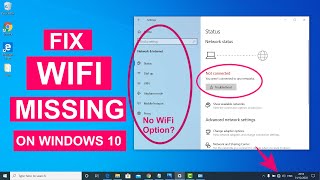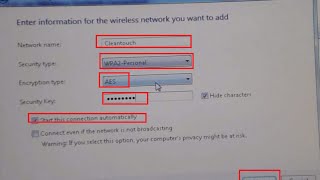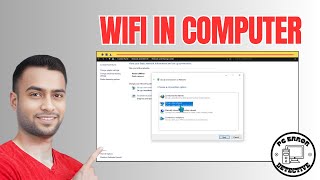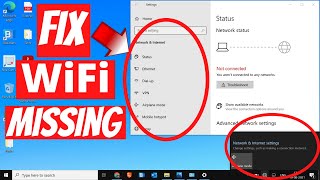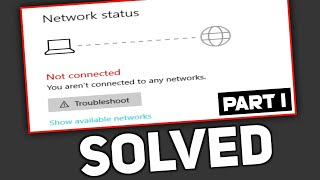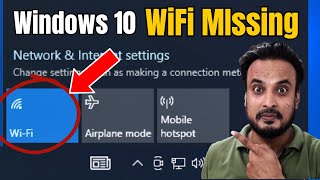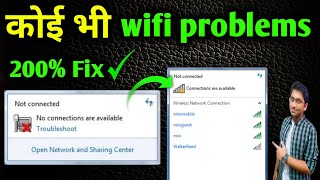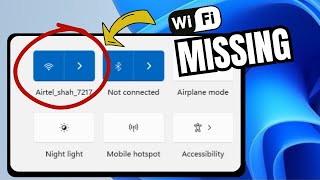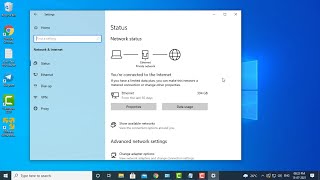Published On May 18, 2023
Learn how to manually add a wireless Wi-Fi network to your Windows 10 PC or laptop with this step-by-step tutorial. Adding a Wi-Fi network manually can be useful when your network doesn't appear in the available networks list or if you want to connect to a hidden network.
In this video guide, we will walk you through the process of adding a wireless network manually in Windows 10. You'll discover how to access the network settings, locate the network you want to connect to, and configure the necessary details.
How to Fix WiFi Not Showing in Settings on Windows 10 | Fix Wireless Adapter Missing Error - video on this Topic : • How to Fix WiFi Not Showing in Settin...
Follow our easy instructions to:
Access the Network & Internet settings in Windows 10.
Navigate to the Wi-Fi section and choose the "Manage known networks" option.
Click on the "Add a new network" button to manually add a network.
Enter the network name (SSID) and select the appropriate security type.
Configure additional settings, including the security key (password) if required.
Save the network settings and connect to the Wi-Fi network.
By the end of this tutorial, you'll have the knowledge and confidence to manually add a wireless Wi-Fi network on your Windows 10 PC or laptop. Stay connected and enjoy a seamless browsing experience wherever you go.
Don't forget to like and subscribe to our channel for more helpful tech tutorials and tips. Get ready to take control of your network connections in Windows 10!
🔔 *Stay Connected:*
WhatsApp Channel https://whatsapp.com/channel/0029Va92...